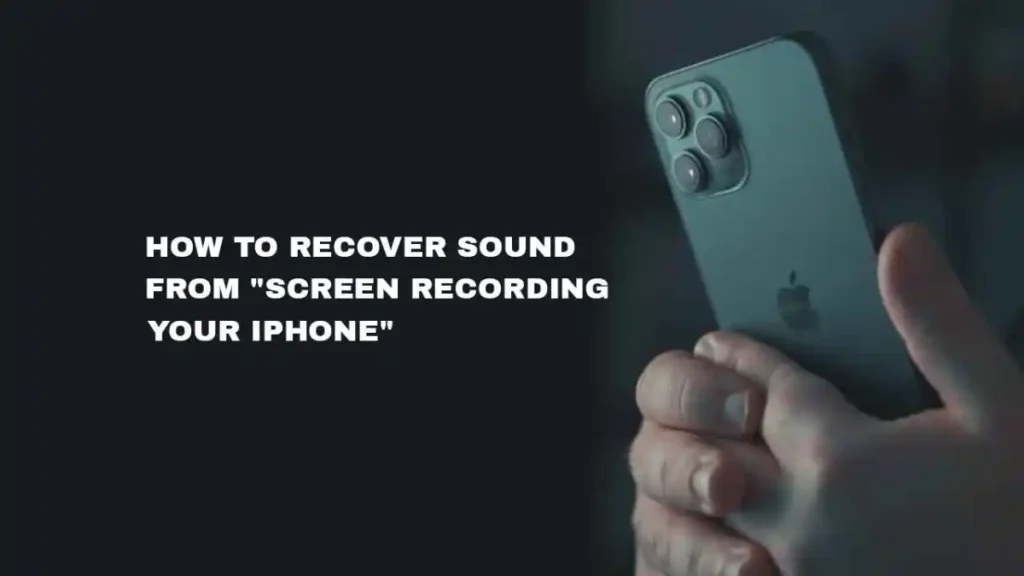Screen recording on your iPhone involves capturing what is displayed. It saves it in a video format.
Usually, most video recordings also include sound. Now, iPhone users have been wondering if it is possible to recover the sound from their screen recording.
In this article, you will learn if it is possible to recover sound from screen recording on your iPhone. You will also discover how to go about doing it.
How to Recover Sound from Screen Recording Your iPhone
Unfortunately, it is impossible to recover sound from a screen recording once the action has already been done.
Apple offers no solution to this problem. If there is no sound during playback after screen recording, then you can try third-party software. This software claims to fix audio in screen recordings.
There are actions you can take to prevent this situation. This is crucial if you have observed that the issue of missing audio in your screen recordings keeps occurring.
Fix 1: Turn on your Microphone
The screen recording feature for iPhone does not automatically use the microphone. This is unlike other third-party apps that are used to screen record. It also does not ask you.
Most users do not know this. Before you can get audio in your screen recording, you need to first enable it in the Control Center.
To turn it on from the control center, swipe down from the top right corner of the screen. This is for iPhone X models and later. Or swipe up from the bottom of the screen down for models below the iPhone X. Long press the screen record icon to bring up a list of menu options. By default, the microphone is off. Tap on it to turn it on and enable audio in your screen recordings.
Fix 2: Restart your iPhone
Restarting your mobile device is a solution to fixing most errors on your phone. Turning off your iPhone and turning it on is termed resetting it.
To restart your iPhone, press the Side [power] button. Then, press either the volume button for iPhone X models or later. Hold down the power button for models below the iPhone X until the slider appears.
Drag the slider to turn off your iPhone. Wait for a few minutes and press the power button to turn on your iPhone.
Fix 3: Reset Settings
You may be unable to playback the sound from your screen recording. This issue may result from some previous settings you configured. Resetting your settings will bring everything back to its default.
Open the Settings app. Tap General. Select the Transfer or Reset iPhone option. Choose Reset. On the pop-up menu that appears, select Reset All Settings.
You’ll be asked to enter your iPhone passcode, then confirm your decision by tapping Reset All Settings. Once the reset is complete, your iPhone will restart.
This will clear all your general settings and there is no risk of data loss
Fix 4: Update the device
You are unable to recover audio from your screen recordings. This issue can be a result of a system error or failure. We recommend updating your iPhone to whatever upgraded version is available.
This should take care of the technical glitches and bugs that prevent your audio in screen recordings.
Open the Settings app on your iPhone. Select General. Choose Software Update. Wait for a few minutes while the device checks for new upgrades. Select the latest version to download and install it.
Fix 5: Screen Record Not Allowed
Also, some apps do not allow you to screen record. These include Netflix and many banking apps.
With phone calls, WhatsApp video calls, Snapchat video Calls, and Facetime videos, you can screen record. However, there will be no audio attached. This flies against their terms of service and privacy protocols.
Conclusion
It is disheartening knowing that you cannot recover sound from screen recording on your iPhone but now you know better.
This article outlines the steps to take to solve this problem and prevent it from happening again.