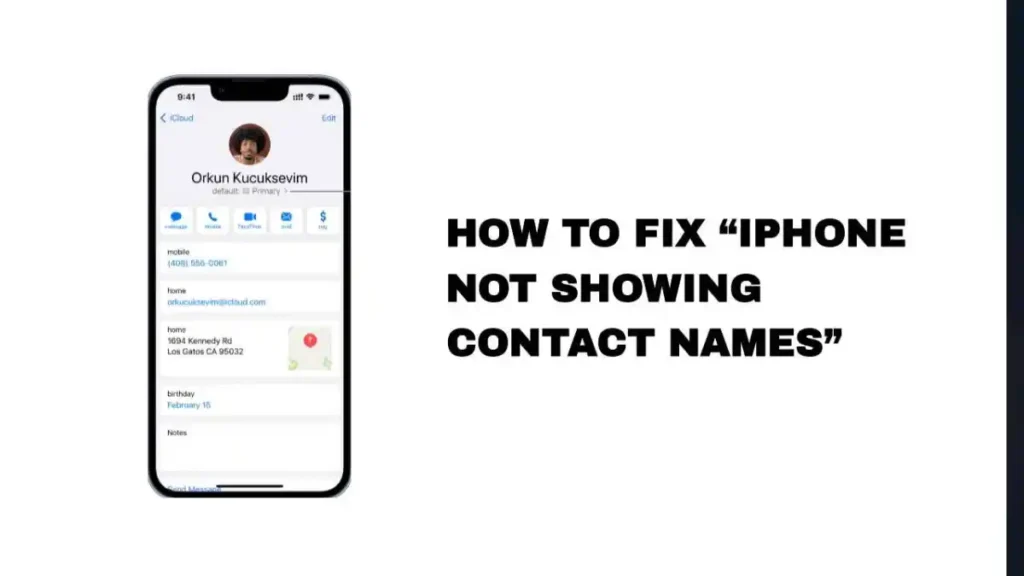Numbers are usually ten digits. It is humanly impossible to keep all the numbers of your contacts in your head. That is why there is the option of saving each contact’s digits with a name.
What then is to happen if the name of your contacts disappears and only the digits show? This would make it quite difficult to recognize which set of digits belongs to who.
In this article, you will learn why your iPhone is not showing contact names and how to fix it.
Why Is Your iPhone Not Showing Contact Names?
Your iPhone does not show any contact names because the syncing of your iCloud has failed. Alternatively, the contact app on your phone might have failed.
Syncing contact information is the only way your iPhone can keep track of your contacts.
Wrong iCloud Details
Also, if you log in to your iPhone with the wrong iCloud login details, then the Contacts on your mobile device will be wiped and only the digits will stay
Technical Issue
Again, software errors like technical glitches and bugs can cause your iPhone to not show contact names.
Technical glitches and bugs can impact system processes. These issues have consequences, like your iPhone being unable to display the names of your contacts.
How To Fix “iPhone Not Showing Contact Names”
Just because your iPhone is not displaying contacts does not mean there is nothing to be done about it. Here are some ways to solve them:
Fix 1: Update the phone
The technical bugs and glitches disrupt system processes. They appear on your mobile device. This is a sign that your phone needs a long overdue software update.
The solutions to these technical glitches and bugs can be found in the software updates that Apple releases periodically.
To update your iPhone, Open the Settings app on your iPhone > Select General > Choose the second option: Software Update > Wait while the device checks if there are any new upgrades available > Select the latest one and wait while it downloads and installs
Fix 2: Force Restart your iPhone
Force restarting your iPhone is another fix for when your iPhone cannot display contacts.
Force restarting your iPhone is the extreme version of simply restarting your iPhone. To force restart your iPhone, quickly press and release the volume up button.
Do the same for the volume down button. Then, hold the side button down until the Apple logo appears on the screen.
Release the side button and wait for the phone to reboot. You can also restart your iPhone by:
Hold down the power button (for models below the iPhone X) for a few seconds. For iPhone X models and later, hold down the power button and the volume down buttons for a few seconds. The shutdown menu will be on the screen. Slide the power icon to turn the phone off. After the phone shuts down, press and hold down the power button to turn it back on.
Fix 3: iCloud Settings
Check the syncing for your contacts from your iCloud to your device. An error during syncing is the reason your iPhone is not showing contacts.
To allow syncing for your contacts, open the Settings app on your iPhone. Select your name, which is on the top of the screen. Tap on iCloud. Finally, toggle on the Contacts option for apps using iCloud.
Fix 4: Duplicate number
If your iPhone is not displaying contacts for only a few, it may be because those contacts are saved twice. The phone does not know which one to display.
In such an event, search for the number in the Contact app search bar. If it shows twice, delete one of the duplicates.
Fix 5: Groups
Your contacts not appearing on your iPhone is an oversight. You have turned them off from the display. Fixing this is as easy as a pie.
Open the Contacts app on your iPhone > Select Groups. Look at the top left-hand corner of the screen. Click on Show all Contacts to show your contact names. Then choose Done.
Fix 6: Toggle off short name
Most iPhone users commented that after turning off the short names feature, their contacts started appearing.
The short names feature is a feature that displays the short names of all contacts in the Contact App.
Open Settings on your iPhone > Scroll down and select Contact > In the list of options that, select Short Name, and toggle it off
Fix 7: Change the region
Your iPhone sometimes does not recognize your selected region. We suggest that you change the region. Alternatively, set it back to the phone’s original region if possible.
This should fix the problem of your contacts not displaying your iPhone.
Open the Settings app. Next, select General. Then, tap on Language & Region. Choose Region and change it to a different location. Restart your iPhone to effect the changes.
Conclusion
Having contact names is a much easier way of storing phone numbers. This is why when your iPhone can’t show the names, it poses an issue.
In this article, we have detailed the reasons why your iPhone does not display your contact names. We have also provided you with the solutions to that.
Further Reading