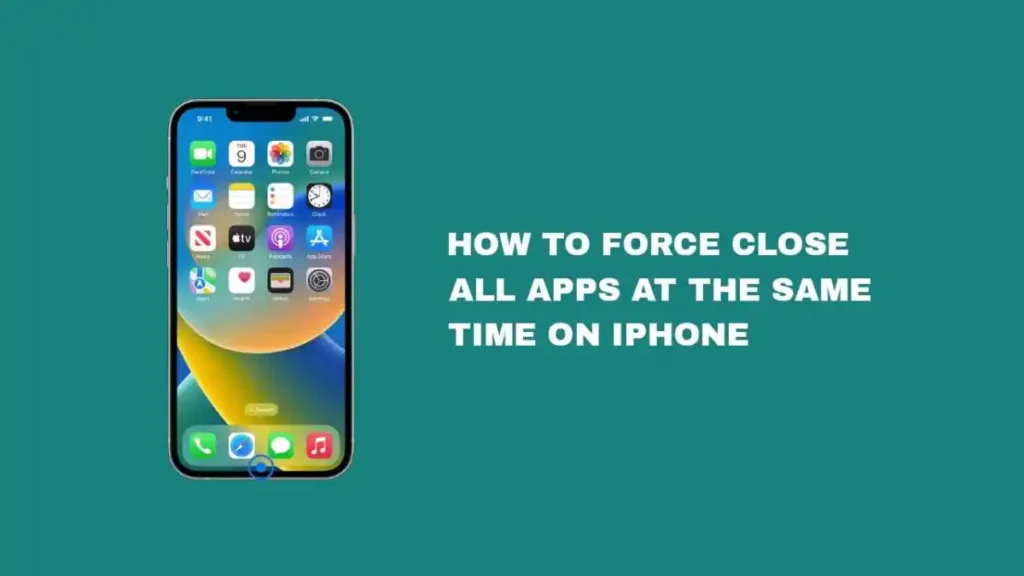If you want to force close all apps on your iPhone simultaneously, you’ve come to the right place.
Force closing all apps is usually done to improve app performance and make an app responsive.
Sometimes, this is helpful, as it can improve performance with the application you’re trying to use.
But, if you are experiencing issues with an app, force closing it and restarting it can sometimes help.
What Is Force Closing App?
Force closing the app means completely shutting down the apps now running on your iPhone.
This can help if you have device issues with some apps. It can also free up memory and improve performance.
It can be useful when an app is frozen. It is also helpful when the app is unresponsive and you need to close it quickly.
You can force close an app when it becomes unresponsive. It is also a choice when it is causing issues. Yet, it is not necessary to do so regularly.
Why Should I Force Close All Apps On My iPhone?
Here are the reasons why you should force close all apps on your iPhone.
App Is Unresponsive
Force closing all apps on the iPhone can be useful. This is true for certain situations, such as when an app is frozen or unresponsive.
Free Up Memory
Secondly, it is also useful when you want to free up memory and improve overall device performance.
Yet, force closing all apps is not always necessary and does not always solve the problem you are experiencing.
It is recommended to force close individual apps only when necessary, rather than routinely closing all apps.
How To Force Close All Apps At The Same Time On iPhone
If you want to force close all the apps on your iPhone at once, you can’t do it. It works differently than on Android.
iOS doesn’t allow you to clear all the earlier used apps at once from the app preview.
Instead, you’ll be able to force an app one at a time. If you want to force close, all apps, follow these steps.
From App Preview
If you’re using iPhone X and later: Swipe up from the bottom of the screen. Pause in the middle of the screen to bring up the app switcher.
If you’re using iPhone 8 and earlier: Double click the Home button to show your most recently used apps.
Swipe up on each app preview to force close each app. Then press the home button or swipe up from the bottom of the screen to exit the app switcher.
Restart Your iPhone
Another choice to force close all apps at the same time is to restart your iPhone.
To force restart, press and hold the power button. Then hold either volume button until the slide to power off slider appears. Slide the slider to turn off your iPhone.
Press and hold the power button again until the Apple logo appears to turn your iPhone back on.
Force-closing apps are not always necessary or recommended. But if you want you can easily close the app from the App Preview.
It is usually better to simply switch between apps using the App Switcher or by closing apps individually as needed.
Conclusion
Force closing all apps or not be helpful to your iPhone. Sometimes it can improve your performance or do nothing at all.
This article details all the reasons why you need to force close all apps. It also delves deep into the step-by-step method to force close all apps at the same time on your iPhone.
You have two options. Swipe up from the bottom of your iPhone screen to go to App Preview. Alternatively, force restart your iPhone to close all apps at the same time.